FREQUENTLY ASKED
QUESTIONS
For infrequently asked questions, contact
support@playbookperformance.co

UPDATED JUNE 9, 2025
KEY FEATURES
Gamified Assessments
Measure stress, well-being, and resilience with scores ranging from 0-100.
Real-Time
Insights
Identify trends, predict performance, and prevent crises before they occur.
HIPAA
Compliance
Protects athletes’ privacy while providing trusted care-team visibility.
Customizable
Action Plans
Tailored Red Zone Action Plans connect athletes to the appropriate care.
USER ROLES
-
The Athlete User is the primary user of The Playbook, designed to empower athletes with tools to monitor and improve their mental health and performance.
Athlete Users have the following capabilities:View Personal Metrics
Access their own mental health stats, including scores for stress, well-being, and resilience, presented in an easy-to-understand format.Complete Assessments
Submit gamified assessments to measure their mental health status, receiving scores between 0-100 with color-coded flags (Green, Yellow, or Red) to indicate their well-being.Track Trends Over Time
Monitor their mental health progress through weekly, monthly, and long-term trend analyses.Access Resources
Receive tailored mental health resources, including tools and strategies, based on their assessment results. If their scores indicate they are in the "Red Zone," they are directed to appropriate support inside and outside the team.Daily Check-ins
Participate in quick daily assessments to track mood and contribute to the overall mental health trends of their team.Playbook Performance Score
View a comprehensive mental health score, similar to a batting average, calculated from their stress, well-being, and bounce-back metrics. Your Playbook Performance Score is a snapshot of your overall mental health.
-
An Admin User is any individual responsible for providing care to athletes on a team. This role typically includes licensed mental health or medical providers, athletic trainers, or assigned coaches.
Admin Users have the following capabilities:Manage Team Profiles
Create, view, edit, and delete team member profiles.Access Dashboard
Utilize the web-based dashboard to view a team-wide mental health overview and drill down into individual athlete profiles.Receive Notifications
Get HIPAA-compliant alerts when an athlete enters the "Red Zone" and requires immediate attention.Perform Assessments
Complete assessments and access tailored resources for their athletes.Proactive Intervention
Use real-time trend analysis to identify patterns and intervene before a crisis occurs.
-
A Staff User is a team member with limited access to athlete data and mental health insights. This role is intended for staff who support the team but do not need full administrative capabilities.
Staff Users have the following permissions:View-Only Access
Monitor team stats without the ability to edit or manage profiles.Complete Assessments
Participate in assessments to track their own metrics and engage with the app.Access Resources
View the Red Zone Action Plan and other mental health resources available in the app.
ATHLETE USER FAQ
CORE 3 ASSESSMENTS
For up-to-date citations regarding the Core 3 Assessments, visit sportsmentalhealthplaybook.com/citations.
Q: What are the Core 3 Assessments?
The Playbook uses standardized psychological assessments that have been well-researched and proven effective for users aged 14-40.
These assessments provide critical insights into your mental health by measuring three key areas:
stress, well-being, and resilience.
-
What it Measures:
Tracks your stress level using a brief, standardized questionnaire.Scoring:
After completing the survey, you’ll receive a score between 0-100, with color-coded flags indicating the state of your stress:Green: Healthy range
Yellow: Needs improvement
Red: Unhealthy range (Red Zone)
How it Helps:
Regular stress assessments allow you to track and compare your stress levels over time.
Adapted from:
Cohen, S. (1988). Perceived stress in a probability sample of the United States. In S. Spacapan & S. Oskamp (Eds.), The social psychology of health (pp. 31–67). Sage Publications, Inc. -
What it Measures:
Focuses on psychological well-being and happiness, emphasizing personal growth.Scoring:
After answering the survey, you’ll receive a well-being score between 0-100 with color-coded flags:Green: Healthy range
Yellow: Needs improvement
Red: Unhealthy range (Red Zone)
How it Helps:
Provides insights into your overall mental health and supports long-term well-being goals. -
What it Measures:
Evaluates your psychological readiness to recover from challenges, indicating your level of resilience.Scoring:
Completing the survey provides a resilience score between 0-100, with the same color-coded system:Green: Healthy range
Yellow: Needs improvement
Red: Unhealthy range (Red Zone)
How it Helps:
Identifies how ready you are to handle and recover from setbacks.
Q: How do I take the Core 3 Assessments?
New users will receive a notification on the home screen to complete the three assessments.
Existing users can take each assessment by navigating to My Scorecard on the toolbar, where you'll answer survey questions to receive your scores.
After completing an assessment, the app will notify you of the next time it needs to be completed. Assessment reminders will also appear on the home screen for your convenience.
Q: How long do the Core 3 Assessments take?
Each assessment takes 5 minutes or less.
Q: What happens if I don’t finish a Core 3 Assessment?
You’ll need to start over, as incomplete assessments are not saved.
Q: How do I view my Core 3 Assessment Scores?
For a detailed breakdown of your Playbook Performance Score, click on My Scorecard in the toolbar.
THE RED ZONE
For up-to-date citations regarding the Red Zone, visit sportsmentalhealthplaybook.com/citations.
Q: What is The Red Zone?
When an athlete‘s routine assessments indicate they’ve fallen into an unhealthy range (The Red Zone), they are immediately directed to tailored mental health resources to access support inside and outside of the team.
Simultaneously, the assigned Playbook Admin is alerted that a player has entered The Red Zone, prompting the admin to initiate a Red Zone Action Plan – a step-by-step rapid risk assessment with the athlete to help determine next steps and connect athletes to the resources they need.
The Playbook’s Red Zone Action Plan ensures that athletes aren’t left alone in the moments when they need help the most.
Q: What happens if my scores are in The Red Zone?
If you’re in the Red Zone, your Admin receives a notification to check in with you, initiate a Red Zone Action Plan, and connect you to help and resources.
PLAYBOOK PERFORMANCE SCORE
Q: What is the Playbook Performance score?
Your Playbook Performance Score is calculated as the sum of your Core 3 Assessments: stress, well-being, and bounce back, offering a big-picture view of your overall mental health, similar to a batting average.
Disclaimer:
The Playbook Performance Score feature is for wellness purposes only and not for medical use. It does not provide medical advice. Always consult your doctor for health concerns and never delay or modify medical care based on its information.
Q: How do I view my Playbook Performance score?
You can see your total Playbook Performance Score, which is the sum of your stress, well-being, and bounce-back scores, on the home screen.
DAILY CHECK-IN
For up-to-date citations regarding Daily Check-Ins, visit sportsmentalhealthplaybook.com/citations.
Q: What is the Daily Check-In?
The Daily Check In provides insights into your mental health by tracking your mood over time. Consistent daily check-ins improve the accuracy of your data, providing you with a visual snapshot of your weekly and monthly mood trends.
Q: How do I complete a Daily Check In?
Go to the Home Screen.
Under the section labeled “Today’s Check-In,” select the emoji that best corresponds with how you’re feeling that day. This quick check-in helps the app track your mood over time.
Q: How do I view my weekly and monthly Daily Check In trends?
Click on the “View Mood Trends” button located on the home screen.
This feature displays your mood trends over the past week and month, offering insights into your mental health patterns.
Q: What if I forget to complete a Daily Check In?
Missing a day won’t affect your results. However, the key to getting more accurate results over time is consistency of use.
Just like going to the gym, you’re only going to get out what you put in.
DATA, PRIVACY, AND SUPPORT
Q: What happens to my data?
Your data is protected with strict security measures, and we do not sell your information.
The Playbook is a HIPAA compliant platform. Your privacy and trust are our top priorities.
For additional information, please see our privacy policy.
Q: What data does my Coach or Admin see?
Coaches assigned as Admins can only see your assessment scores, not your assessment answers.
You will always know who has permission to view your scores and you can remove your consent at any time.
Q: How do I change my personal information?
To change your personal information, go to Settings, where you can edit your profile and update your password.
Q: How do I access Playbook Support?
You can always access Playbook Support by contacting support@playbookperformance.co.
ADMIN USER FAQ
TEAM ADMINISTRATION
Q: How do I edit team details
( name / logo / playlist )
To change your team details, navigate to Settings > Team Administration.
The form at the top of the page will allow you to manage your team name, logo, and playlist.
Q: How do I manage my team members?
( add / delete )
To manage your team members, navigate to Settings > Team Administration.
Scroll down to the TEAM MEMBERS section. From here, you can add, edit, and remove team admins, staff, and players.
Q: How do I edit a team member?
To edit a team member, click the green pencil icon next to their name in Team Administration.
Admins may update usernames, birthdates, and jersey numbers.
Please note:
Email address and Playbook identifier may only be edited by contacting Customer Support at support@playbookperformance.co.
Q: How do I manage team contacts and local resources for my team?
To manage team contacts and local resources, navigate to Settings > Team Administration and scroll to the TEAM CONTACTS section.
Use the ADD NEW CONTACT form to create a new contact.
Contacts can be designated as either Team or Local Resource.
Team contacts are for coaches, trainers, therapists, and other staff who agree to share their information with app users.
Local Resource contacts are for community-focused organizations, such as local mental health clinics or regional health services.
These resources ensure that vital contact information for clinics, emergency services, and trusted providers is easily accessible when needed.
Q: How do I see my team stats?
Use the Team Scoreboard on the toolbar for a team-wide mental health overview.
Q: How do I see an individual player’s stats?
Select The Zone on the toolbar and choose an athlete’s name from the dropdown to view their profile.
Q: Should Admins and Staff take assessments?
Yes, all registered users, including Admin and Staff users, can take assessments in The Playbook.
Q: How do I access Playbook Support?
You can always access Playbook Support by contacting support@playbookperformance.co.
RED ZONE ACTION PLAN
For up-to-date citations regarding the Red Zone Action Plan, visit sportsmentalhealthplaybook.com/citations.
Q: How do I respond to a Red Zone Action Plan, and what do the different referral recommendations mean?
When a player’s routine assessments indicate they’ve fallen into an unhealthy range (The Red Zone), they are directed to tailored mental health resources for support, and the Admin is alerted to initiate a Red Zone Action Plan.
The Red Zone Action Plan is a step-by-step rapid risk assessment to determine next steps and ensure the athlete is connected to appropriate care.
At the conclusion of the Red Zone Action Plan, Admin users will receive one of three referral recommendations:
-
If your team has a healthcare provider or mental health clinician on staff or under contract, the athlete should be referred to them.
-
If your team does not have a clinician, the athlete should be referred to a local provider of their choice.
-
If the assessment determines the athlete is experiencing a mental health emergency, they must be referred to emergency services immediately. The athlete should not be left alone until they are cleared for safety or transferred for care.
Q: What if a Red Zone Action Plan was triggered in error?
If the Red Zone Action Plan was triggered in error, the Admin can select the Resolve Without Action button to clear the notification.
To remove the Red Zone Action Plan banner from the homepage, Admin users must mark it as Referral Complete once the referral is finalized or select Resolve Without Action if no referral is needed.
GENERAL FAQ
Q: How can I refer The Playbook to another team?
You can refer The Playbook to another team by sending their details or introducing them via email to thebench@playbookperformance.co.
We appreciate your referrals and look forward to connecting with new teams!
Q: How do I access Playbook Support?
You can always access Playbook Support by contacting support@playbookperformance.co.
Q: What is the Bullpen of Experts at the Playbook?
At The Playbook, our strength lies in the collective expertise of our team.
Our Bullpen is made up of a diverse group of professionals with deep experience in sports mental health—spanning youth sports, collegiate athletics, and professional sports leagues. These thought leaders, entrepreneurs, and scholars are united by a passion for improving athlete well-being through evidence-based practices and real-world application.
Q: Practices & Plays of the Day
This content was developed in collaboration with The Playbook’s Bullpen of Experts and content team.
Practices and Plays of the Day reflect our commitment to athlete well-being and performance, and are grounded in mental health best practices.
These resources are designed to be educational, practical, and relevant to the unique demands of the sports world.